Creating secrets#
You can add a service secret via the interface of your choice, either via the Web UI or via the REST API.
Via the Web UI#
Open the Web UI
In the left sidebar, click on the keys icon (if you expand the sidebar first, the name of this icon will be Secrets). A new browser window will open.
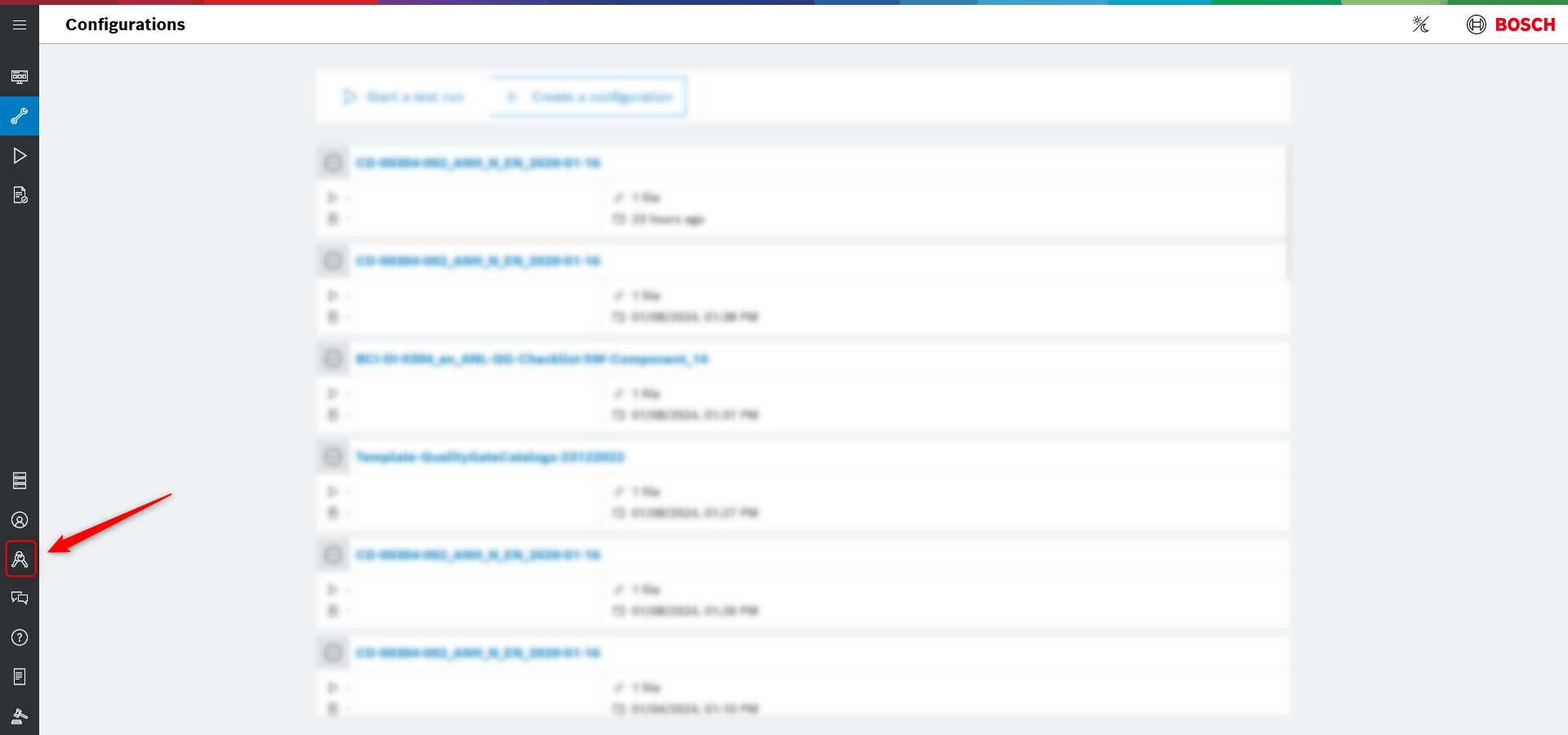
Screenshot showing where to find the Secrets button in the Web UI.#
Click on Create Secret on top of the page to open the popup dialog.
Fill out the required fields accordingly (see image below).
Click on Create Secret in the popup dialog to create and save your new secret.
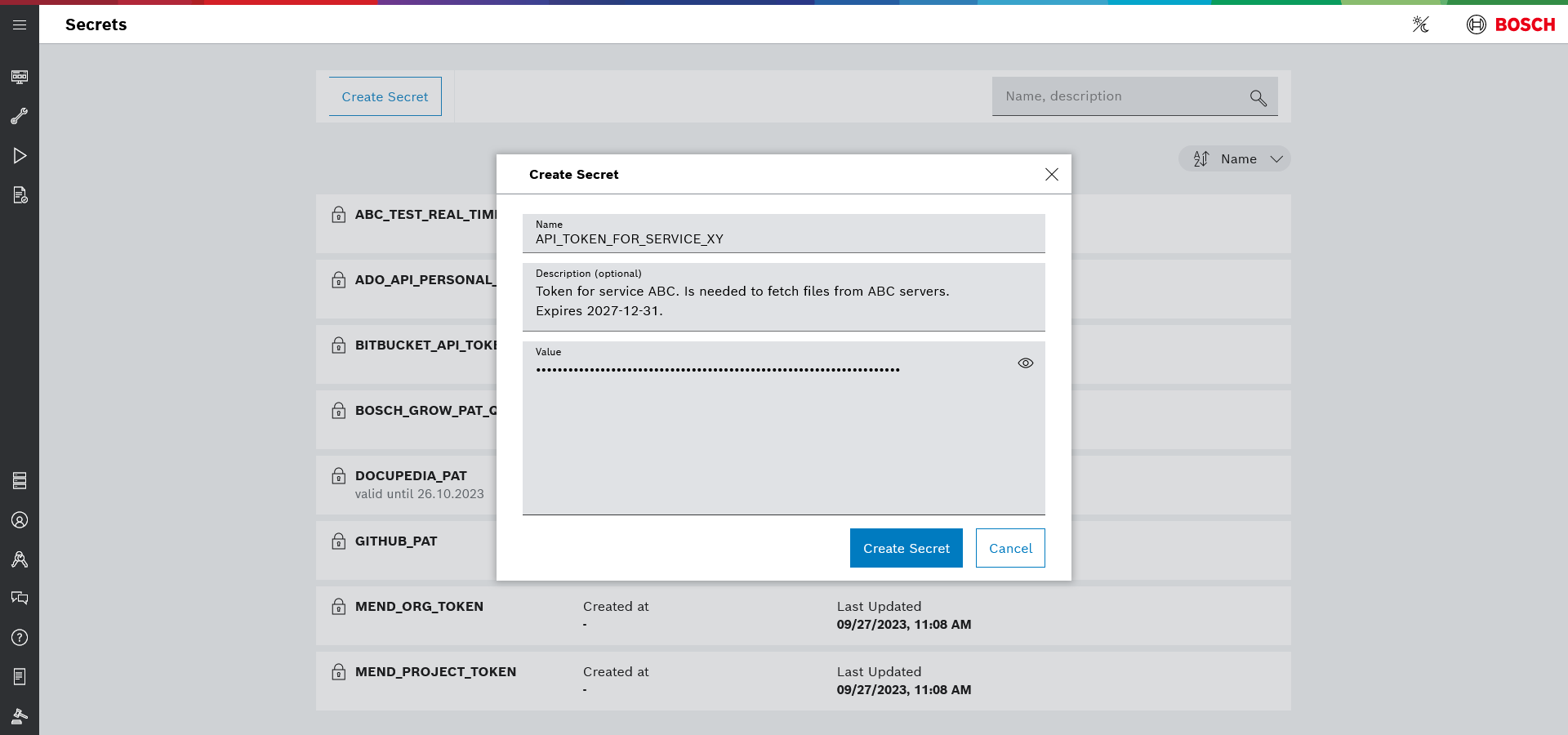
Screenshot of the Create Secret popup dialog in the Web UI.#
Via the REST API#
There is full support for managing secrets in our REST API.
See the section on secrets in our API description: GET /api/v1/namespaces/{namespaceId}/secrets.
Via the Swagger UI#
Authenticate yourself in the Swagger UI of your Yaku UI instance.
Head to the
POST /api/v1/namespaces/{namespaceId}/secretsendpoint.Click on the row to expand it.
Click the Try it out button.
Enter the id of the namespace you want to add the secret to.
Fill out name, description and value of the secret in the request body field
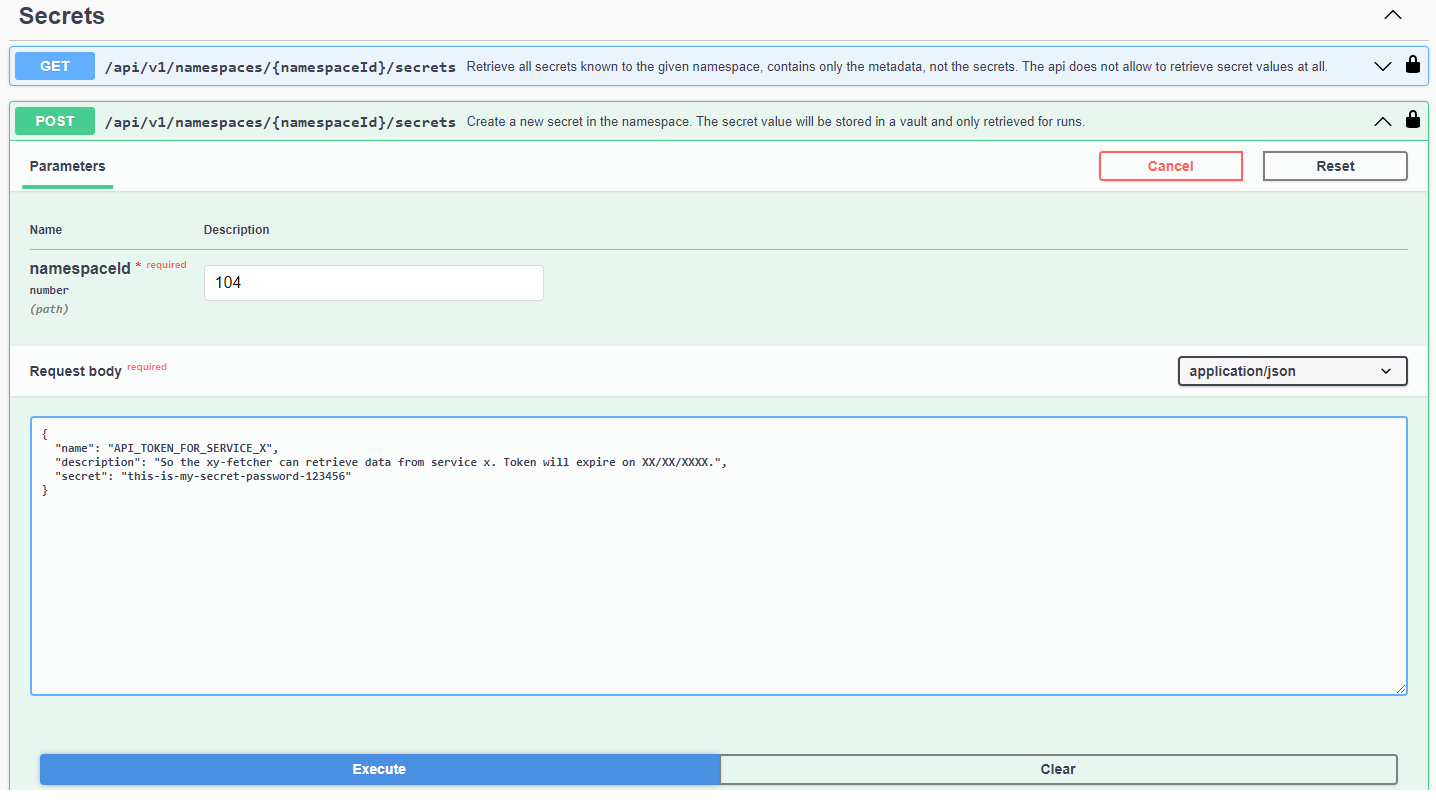
Screenshot of the POST secrets endpoint in the Swagger UI.#
Click on Execute.